Description
- 🎮【Built-in 20000+ Classic Games】This wireless TV game console built in 20000+ rich games, is pre-install 9 emulators, and pack with 64GB TF card. No need to download and install by yourself, no internet required, you can play 20000+ classic games just by connecting to the TV. 🎮
- 🎮【4K HDMI Gaming Experience】4K HD HDMI output, 1080P HD quality, equipped with expanded HDMI cable, suitable for different monitors, can be connected to TV/computer/TV set-top Box /PC/Laptop/Projector, perfect to meet your high resolution and game configuration needs. Please make sure your screen has an HDMI input port so that the console can connect to your TV/TV set-top box. The retro game Console stick also support saving game progress, perfect for gaming at any time. 🎮
- 🎮【2 2.4GHz Wireless Controllers】With 2 PCS 2.4GHz wireless controller adapters, the connection is stable and almost zero latency, The Video Game Console supports 2 people to play games at the same time, avoiding the interference of wires while gaming. 🎮
- 🎮【Plug & Play Retro Game Console Stick】Connect the gamepad to the power supply, then plug it into the TV, and adjust the TV power to the HD channel to display the game list screen on the TV. The steps are as follows :1. Connect the HD output of the TV 2. Insert the built-in TF game content card 3. Using the charging adapter to connect the power supply will turn on automatically. (2 wireless controllers require 4 AAA batteries, not included in the package) 🎮
- 🎮【Fantasic Gifts】Plug and play video games console not only bring fun play time to kids, they also evoke fond childhood memories and release the stress of life for adults in the 80s and 90s. Ideal gift for children and adults on birthdays, Thanksgiving day, Christmas day or any occasion. If you come across any problems during playing, please contact us through the Information of Amazon Buyers and Sellers. 🎮
Product Description
Press START and SELECT simultaneously
Go to Menu> Select Exit or the Save button.
What to do if the Game Stick cannot connect to the TV?
– Make sure the power is connected and HDMI is plugged in properly, and select the correct HDMI source on your TV. If you are using HDMI 1 port, select HDMI 1 as the signal source. You can also use HDMI 2, 3 or more. It is up to your preference.
What should I do if the controller cannot connect to the game stick?
– Ensure that the batteries are in good condition. Install the controller (AAA batteries). Then turn on the switch. The indicator should light and start blinking, and after waiting for up to 3 seconds, a steady indicator light indicates a successful connection.
What to do if I select the wrong language?
– On the menu, Press the MODE button, go to settings, and select the first option and then select English language.
How to resolve the prompt for coins when entering a game?
– When prompted to insert coins, press the START button, and the system will automatically insert coin for free.
Press START and SELECT simultaneously
Go to Menu> Select Exit or the Save button.
What to do if the Game Stick cannot connect to the TV?
– Make sure the power is connected and HDMI is plugged in properly, and select the correct HDMI source on your TV. If you are using HDMI 1 port, select HDMI 1 as the signal source. You can also use HDMI 2, 3 or more. It is up to your preference.
What should I do if the controller cannot connect to the game stick?
– Ensure that the batteries are in good condition. Install the controller (AAA batteries). Then turn on the switch. The indicator should light and start blinking, and after waiting for up to 3 seconds, a steady indicator light indicates a successful connection.
What to do if I select the wrong language?
– On the menu, Press the MODE button, go to settings, and select the first option and then select English language.
How to resolve the prompt for coins when entering a game?
– When prompted to insert coins, press the START button, and the system will automatically insert coin for free.


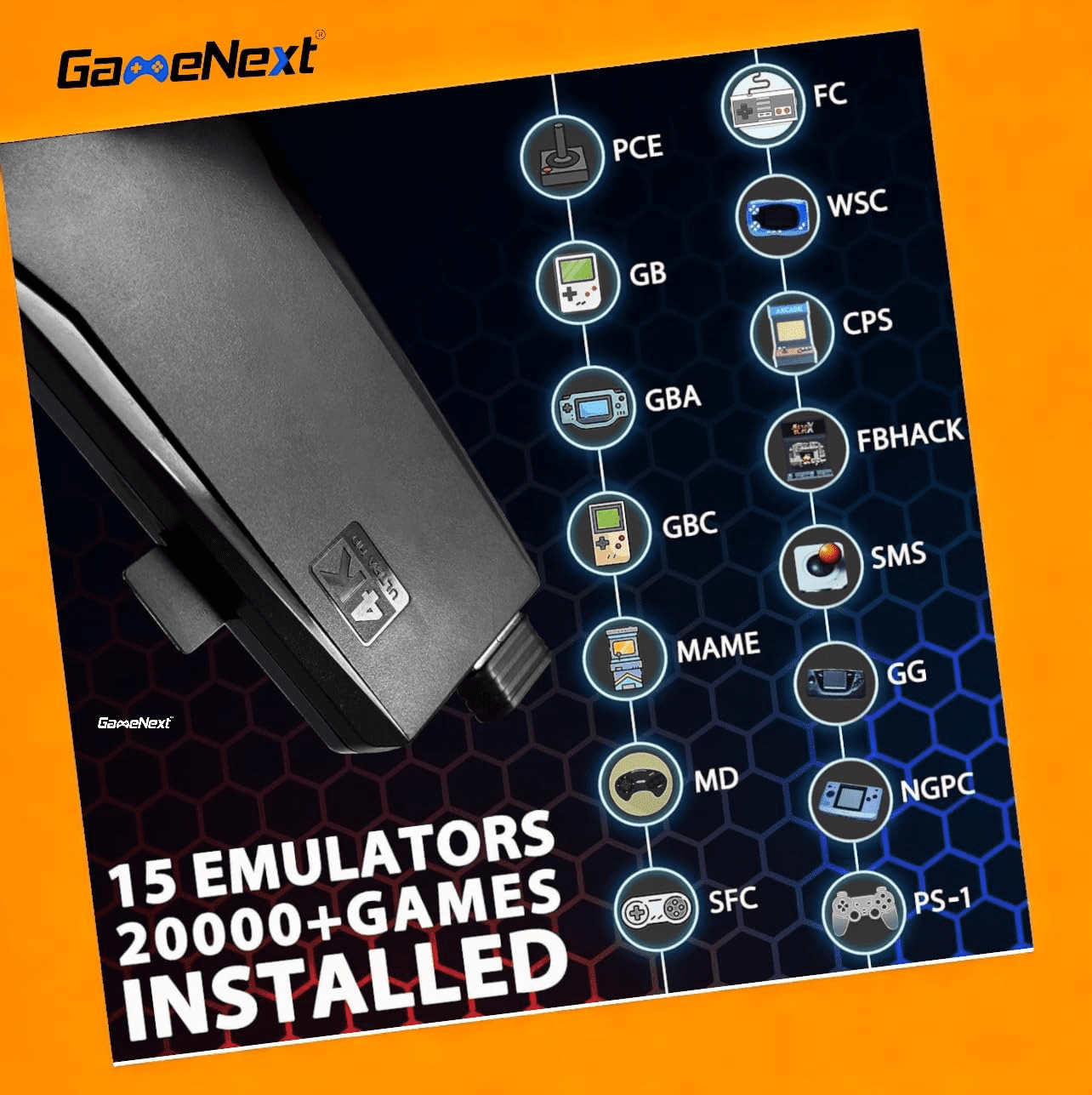
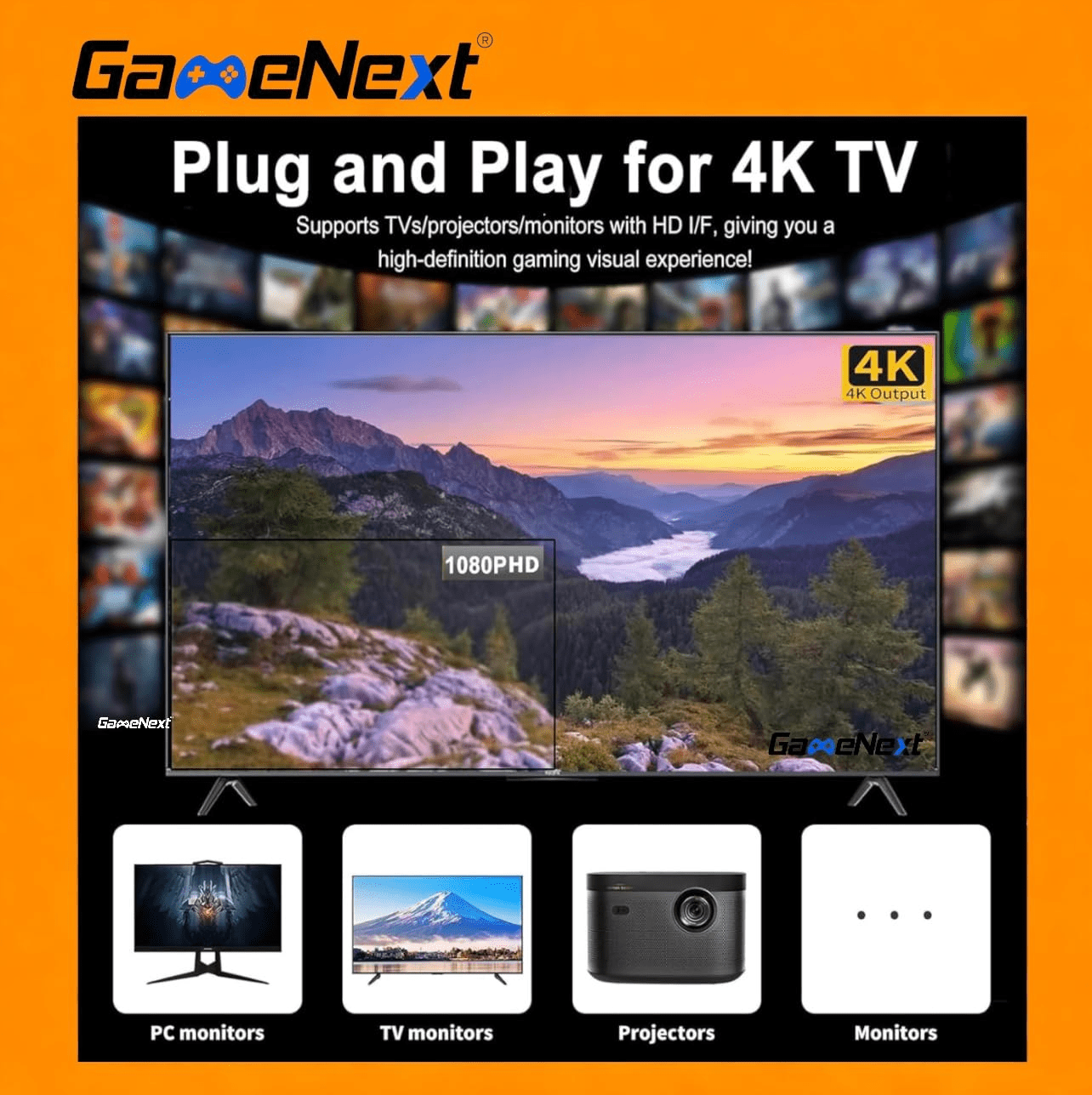
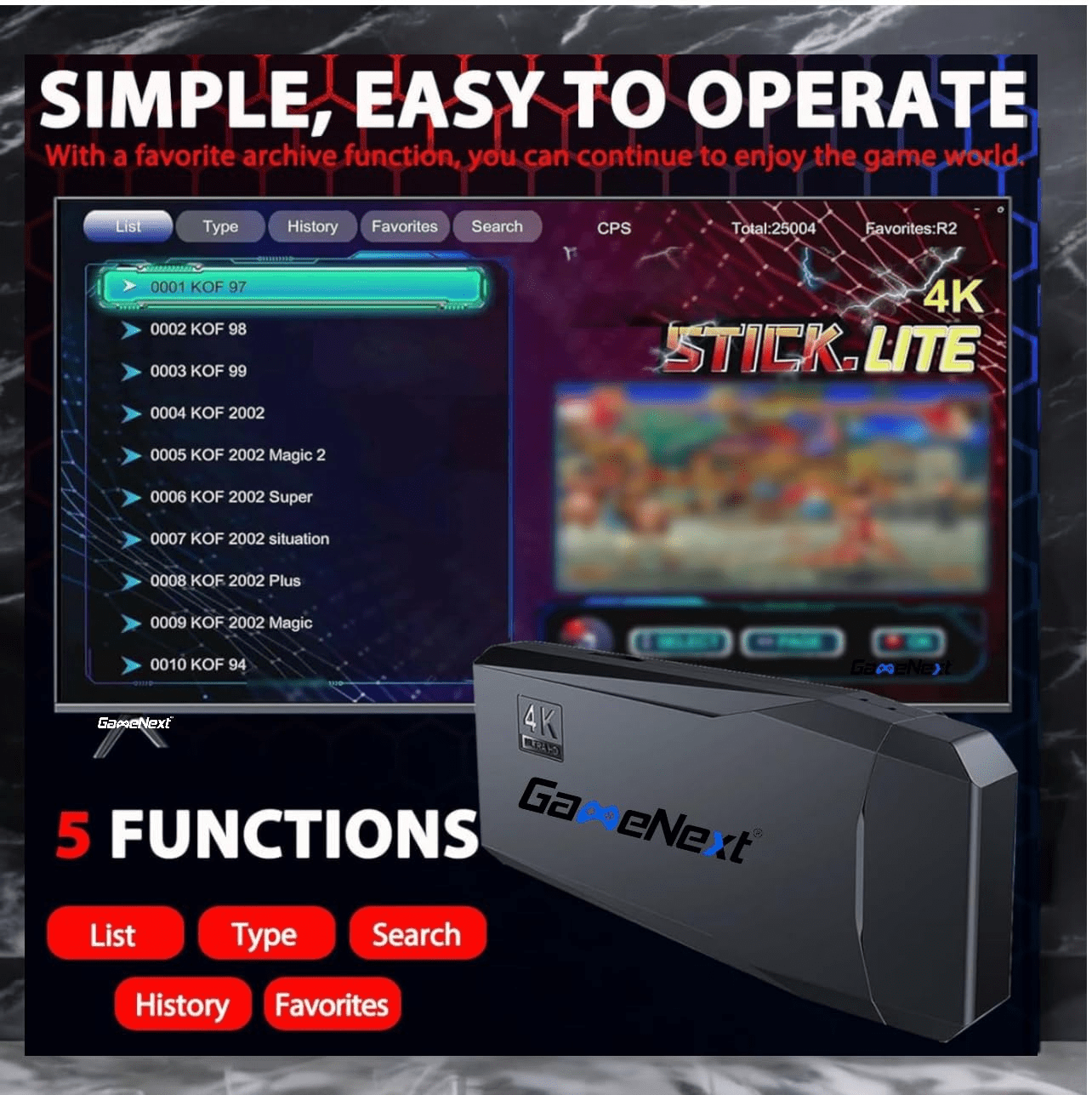

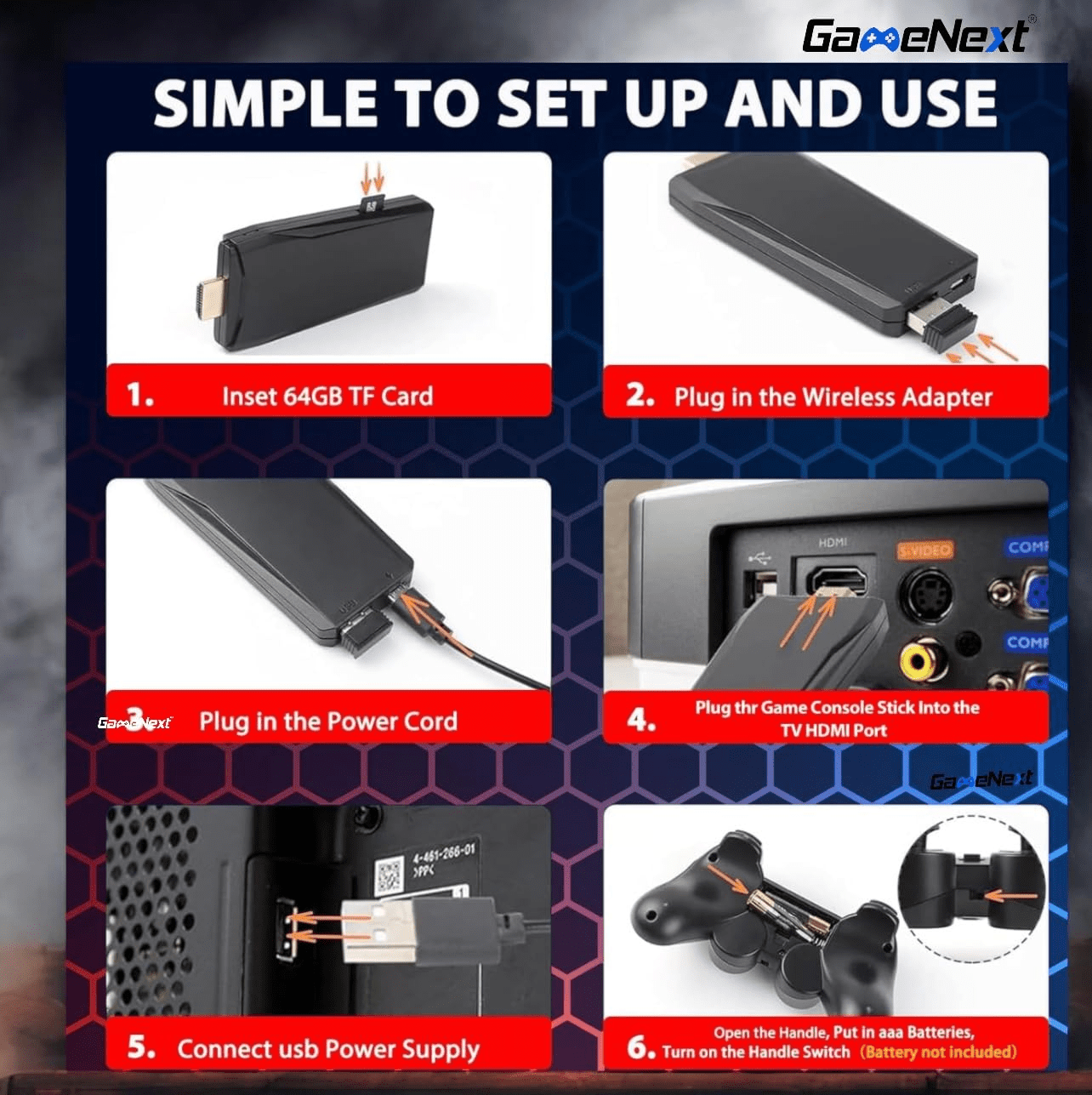

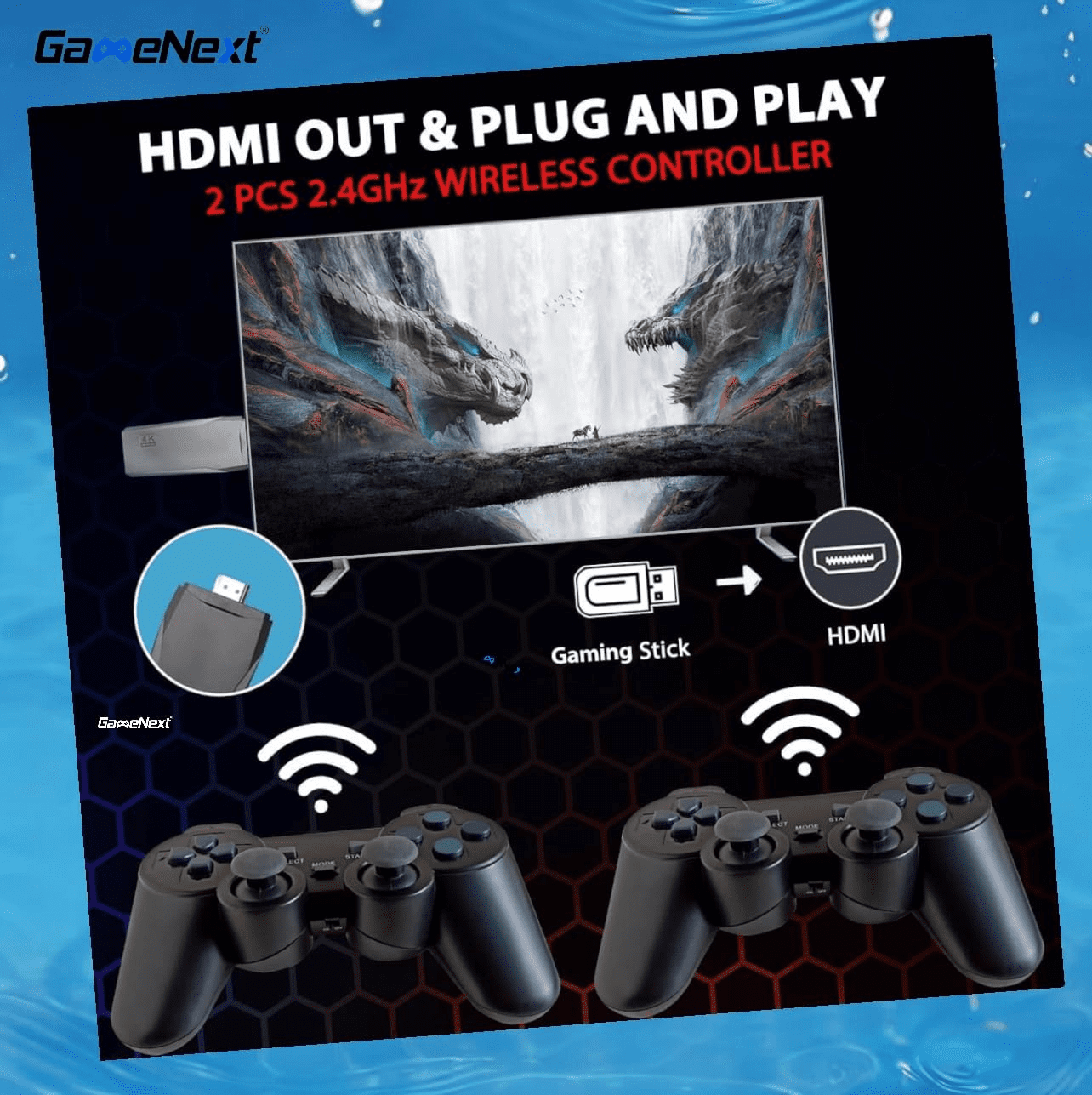



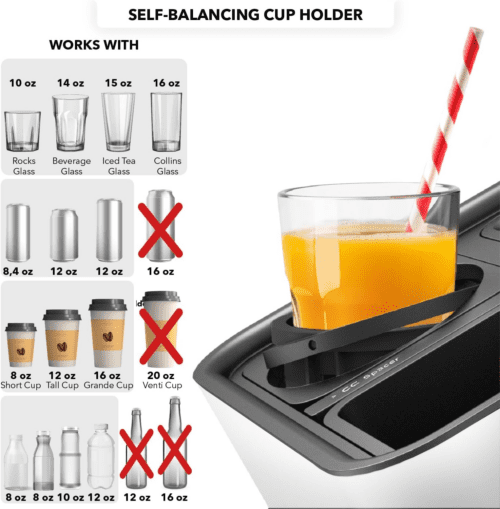





Reviews
There are no reviews yet.